本文最后更新于:星期四, 十一月 24日 2022, 1:21 凌晨
本篇文章是跨模态检索工具 VCED 介绍的第四篇,即将揭晓第一篇中 demo 的前端部分是如何实现的,以及如何利用 python + Streamlit 工具快速开发一个前端界面。
Streamlit 是一个基于 Python 的 Web 应用程序框架。Streamlit 基于 Python,开发者无需学习其他就可以搭建一个较为完整的系统。因此此次教程,VCED项目就通过 Streamlit + Jina 构建了一套系统。
1. 安装
pip install streamlit
2. 使用 Streamlit 构建 Web app
import pandas as pd
import numpy as np
import streamlit as st
st.set_page_config(page_title="Hello Streamlit")
st.title('This is your first Streamlit page!') # 标题
st.markdown('Streamlit is **_really_ cool**.') # markdown
code = '''def hello():
print("Hello, Streamlit!")'''
st.code(code, language='python') # code
df = pd.DataFrame(
np.random.randn(50, 20),
columns=('col %d' % i for i in range(20)))
st.dataframe(df) # dataframe
st.latex(r'''
a + ar + a r^2 + a r^3 + \cdots + a r^{n-1} =
\sum_{k=0}^{n-1} ar^k =
a \left(\frac{1-r^{n}}{1-r}\right)
''') # latex
按照以上代码实现的网页如下:
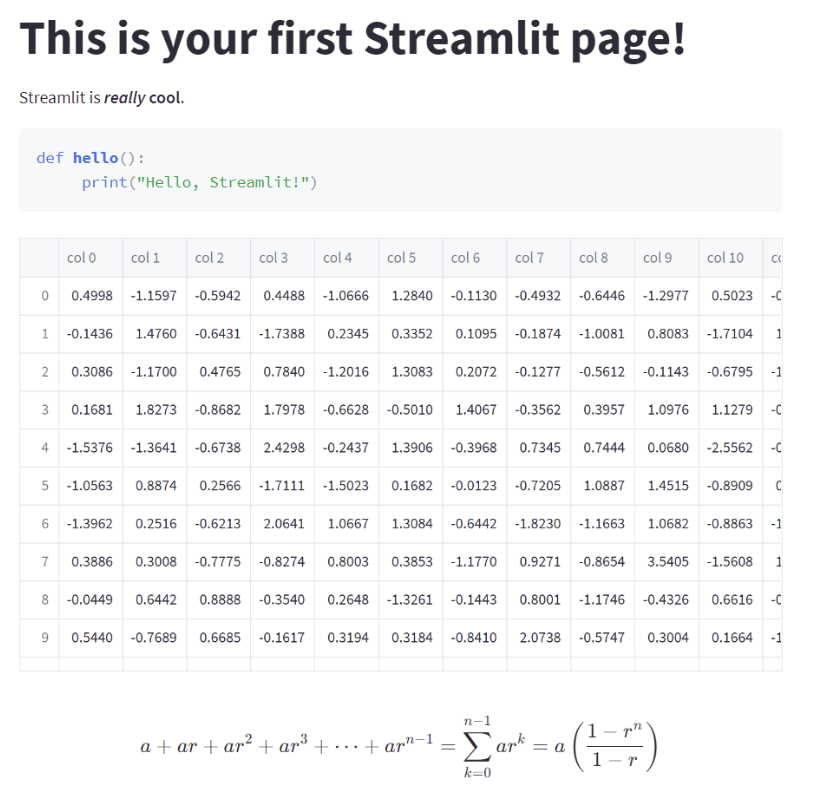
使用 Streamlit 复现 VCED 项目的前端页面
VCED项目实现的流程有:上传视频、输入描述、限定搜索个数、搜索按钮等功能。
# 导入需要的包
import streamlit as st
from jina import Client, DocumentArray, Document
import json
import os
import time
import uuid
VIDEO_PATH = f"{os.getcwd()}/data"
# 视频存储的路径
if not os.path.exists(VIDEO_PATH):
os.mkdir(VIDEO_PATH)
# 视频剪辑后存储的路径
if not os.path.exists(VIDEO_PATH + "/videos/"):
os.mkdir(VIDEO_PATH + "/videos")
# GRPC 监听的端口
port = 45679
# 创建 Jina 客户端
c = Client(host=f"grpc://localhost:{port}")
# 设置标签栏
st.set_page_config(page_title="VCED", page_icon="🔍")
# 设置标题
st.title('Welcome to VCED!')
# 视频上传组件
uploaded_file = st.file_uploader("Choose a video")
video_name = None # name of the video
# 判断视频是否上传成功
if uploaded_file is not None:
# preview, delete and download the video
video_bytes = uploaded_file.read()
st.video(video_bytes)
# save file to disk for later process
video_name = uploaded_file.name
with open(f"{VIDEO_PATH}/{video_name}", mode='wb') as f:
f.write(video_bytes) # save video to disk
video_file_path = f"{VIDEO_PATH}/{video_name}"
uid = uuid.uuid1()
# 文本输入框
text_prompt = st.text_input(
"Description", placeholder="please input the description", help='The description of clips from the video')
# top k 输入框
topn_value = st.text_input(
"Top N", placeholder="please input an integer", help='The number of results. By default, n equals 1')
# 根据秒数还原 例如 10829s 转换为 03:04:05
def getTime(t: int):
m,s = divmod(t, 60)
h, m = divmod(m, 60)
t_str = "%02d:%02d:%02d" % (h, m, s)
print (t_str)
return t_str
# 根据传入的时间戳位置对视频进行截取
def cutVideo(start_t: str, length: int, input: str, output: str):
"""
start_t: 起始位置
length: 持续时长
input: 视频输入位置
output: 视频输出位置
"""
os.system(f'ffmpeg -ss {start_t} -i {input} -t {length} -c:v copy -c:a copy -y {output}')
# 与后端交互部分
def search_clip(uid, uri, text_prompt, topn_value):
video = DocumentArray([Document(uri=uri, id=str(uid) + uploaded_file.name)])
t1 = time.time()
c.post('/index', inputs=video) # 首先将上传的视频进行处理
text = DocumentArray([Document(text=text_prompt)])
print(topn_value)
resp = c.post('/search', inputs=text, parameters={"uid": str(uid), "maxCount":int(topn_value)}) # 其次根据传入的文本对视频片段进行搜索
data = [{"text": doc.text,"matches": doc.matches.to_dict()} for doc in resp] # 得到每个文本对应的相似视频片段起始位置列表
return json.dumps(data)
# search
search_button = st.button("Search")
if search_button: # 判断是否点击搜索按钮
if uploaded_file is not None: # 判断是否上传视频文件
if text_prompt == None or text_prompt == "": # 判断是否输入查询文本
st.warning('Please input the description first!')
else:
if topn_value == None or topn_value == "": # 如果没有输入 top k 则默认设置为1
topn_value = 1
with st.spinner("Processing..."):
result = search_clip(uid, video_file_path, text_prompt, topn_value)
result = json.loads(result) # 解析得到的结果
for i in range(len(result)):
matchLen = len(result[i]['matches'])
for j in range(matchLen):
print(j)
left = result[i]['matches'][j]['tags']['leftIndex'] # 视频片段的开始位置
right = result[i]['matches'][j]['tags']['rightIndex'] # 视频片段的结束位置
print(left)
print(right)
start_t = getTime(left) # 将其转换为标准时间
output = VIDEO_PATH + "/videos/clip" + str(j) +".mp4"
cutVideo(start_t,right-left, video_file_path, output) # 对视频进行切分
st.video(output) #将视频显示到前端界面
st.success("Done!")
else:
st.warning('Please upload video first!')
本博客所有文章除特别声明外,均采用 CC BY-SA 3.0协议 。转载请注明出处!