本文最后更新于:星期二, 八月 2日 2022, 9:32 晚上
这是TensorBoard笔记的第二篇,讲述的是如何令TensorBoard展示外界已有的图片和Tensor。
我们可以利用TensorBoard展示图片类数据,或者通过tf.summary将张量类数据转化成图片。下面是对Fashion-MNIST数据集中部分图片的可视化:
可视化单个图片
import tensorflow as tf
from tensorflow import keras
fashion_mnist = keras.datasets.fashion_mnist
(train_images, train_labels), (test_images, test_labels) = \
fashion_mnist.load_data()
数据集中每个图像的形状都是2阶张量形状(28、28),分别表示高度和宽度
但是, tf.summary.image()期望包含(batch_size, height, width, channels)的4级张量。因此,张量需要重塑。
img = np.reshape(train_images[0], (-1, 28, 28, 1))
使用tf.summary.image将其转化为tensor,并利用TensorBoard可视化:
# Clear out any prior log data.
!rm -rf logs
# Sets up a timestamped log directory.
logdir = "logs/train_data/" + datetime.now().strftime("%Y%m%d-%H%M%S")
# Creates a file writer for the log directory.
file_writer = tf.summary.create_file_writer(logdir)
# Using the file writer, log the reshaped image.
with file_writer.as_default():
tf.summary.image("Training data", img, step=0)
转化后的图片被tf.summary.create_file_writer输出到logdir里面了。使用TensorBoard看看:
%tensorboard --logdir logs/train_data
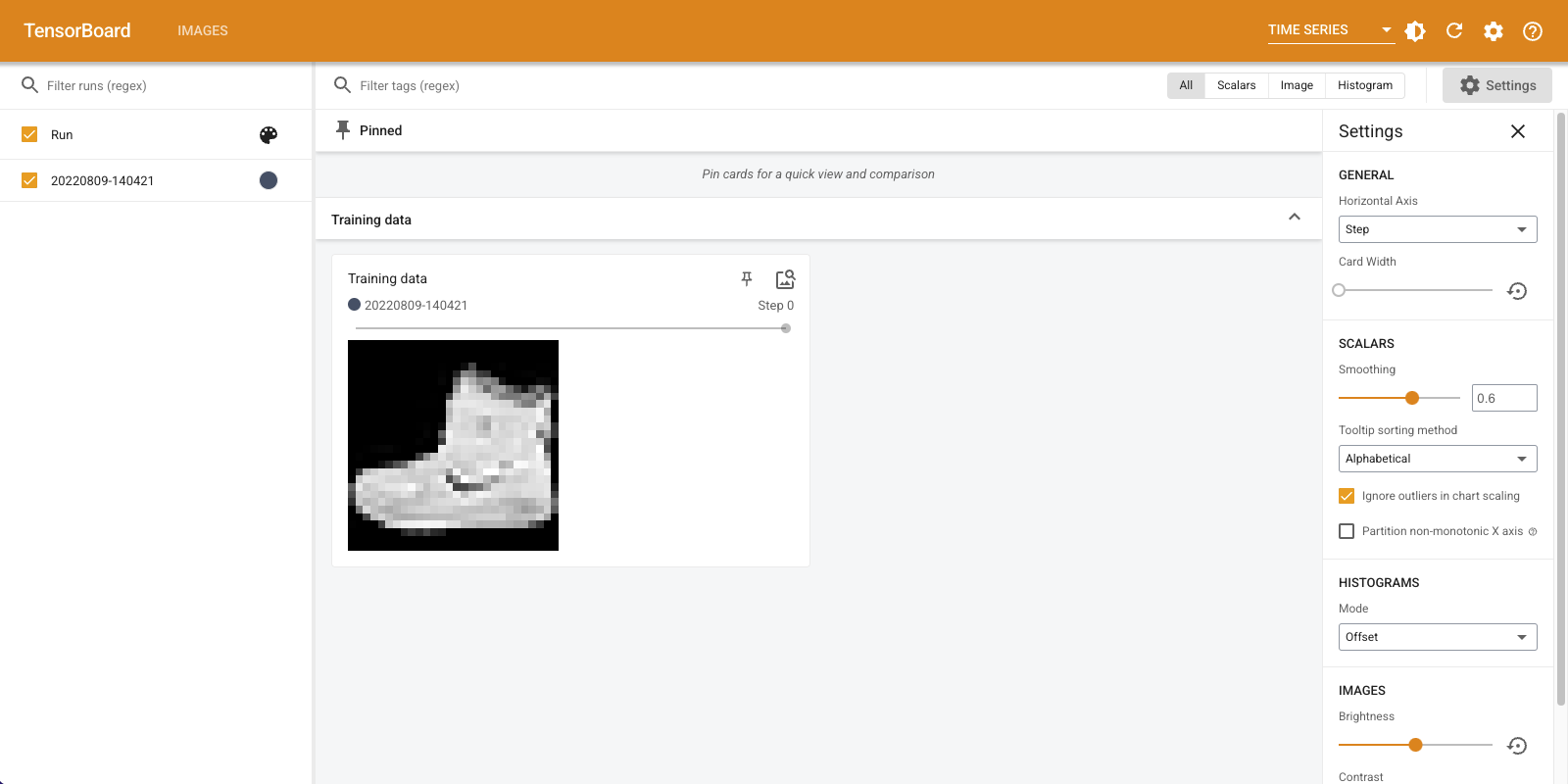
加载的过程可能有点慢,注意留足够的内存以免标签页崩溃。
你也可以使用左边的滑动条调节亮度、对比度和大小。
可视化多张图片
调整tf.summary.image里面的参数max_outputs:
with file_writer.as_default():
# Don't forget to reshape.
images = np.reshape(train_images[0:25], (-1, 28, 28, 1))
tf.summary.image("25 training data examples", images, max_outputs=25, step=0)
%tensorboard --logdir logs/train_data
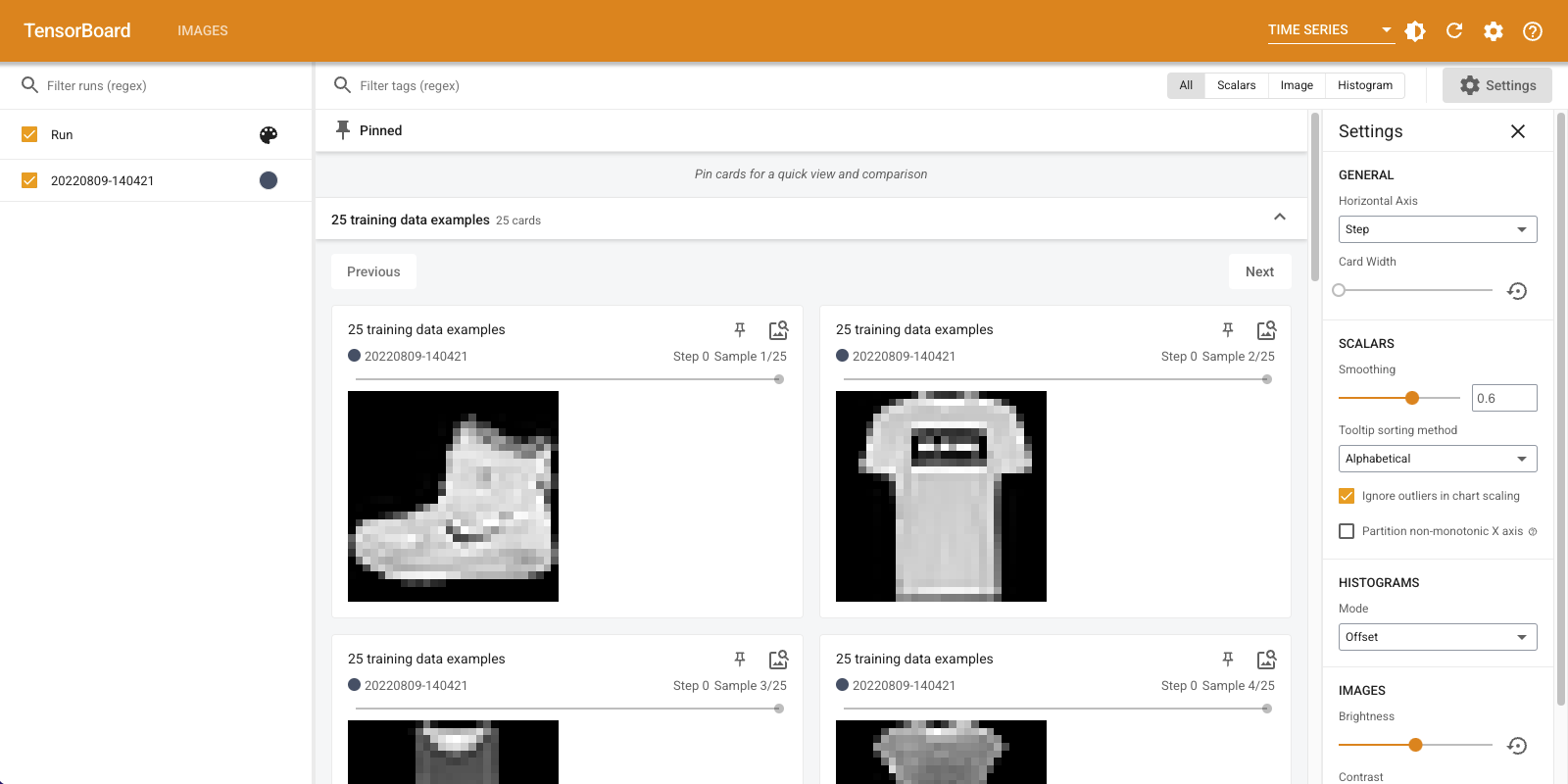
可视化其他格式的图片
有些图片不是tensor或者numpy.array,而是由诸如opencv、matplotlib生成的png图像,我们需要将其转化为tensor。
由于matplotlib适合生成复杂的数据图,因此先利用其他库生成图片,随后利用tf.summary.image将其转化为一个tensor再可视化,是一个比较方便的选择。
matplotlib生成数据集可视化:
# Clear out prior logging data.
!rm -rf logs/plots
logdir = "logs/plots/" + datetime.now().strftime("%Y%m%d-%H%M%S")
file_writer = tf.summary.create_file_writer(logdir)
def plot_to_image(figure):
"""Converts the matplotlib plot specified by 'figure' to a PNG image and
returns it. The supplied figure is closed and inaccessible after this call."""
# Save the plot to a PNG in memory.
buf = io.BytesIO()
plt.savefig(buf, format='png')
# Closing the figure prevents it from being displayed directly inside
# the notebook.
plt.close(figure)
buf.seek(0)
# Convert PNG buffer to TF image
image = tf.image.decode_png(buf.getvalue(), channels=4)
# Add the batch dimension
image = tf.expand_dims(image, 0)
return image
def image_grid():
"""Return a 5x5 grid of the MNIST images as a matplotlib figure."""
# Create a figure to contain the plot.
figure = plt.figure(figsize=(10,10))
for i in range(25):
# Start next subplot.
plt.subplot(5, 5, i + 1, title=class_names[train_labels[i]])
plt.xticks([])
plt.yticks([])
plt.grid(False)
plt.imshow(train_images[i], cmap=plt.cm.binary)
return figure
尔后,利用tf.summary.image转化:
# Prepare the plot
figure = image_grid()
# Convert to image and log
with file_writer.as_default():
tf.summary.image("Training data", plot_to_image(figure), step=0)
最后,利用TensorBoard可视化:
%tensorboard --logdir logs/plots
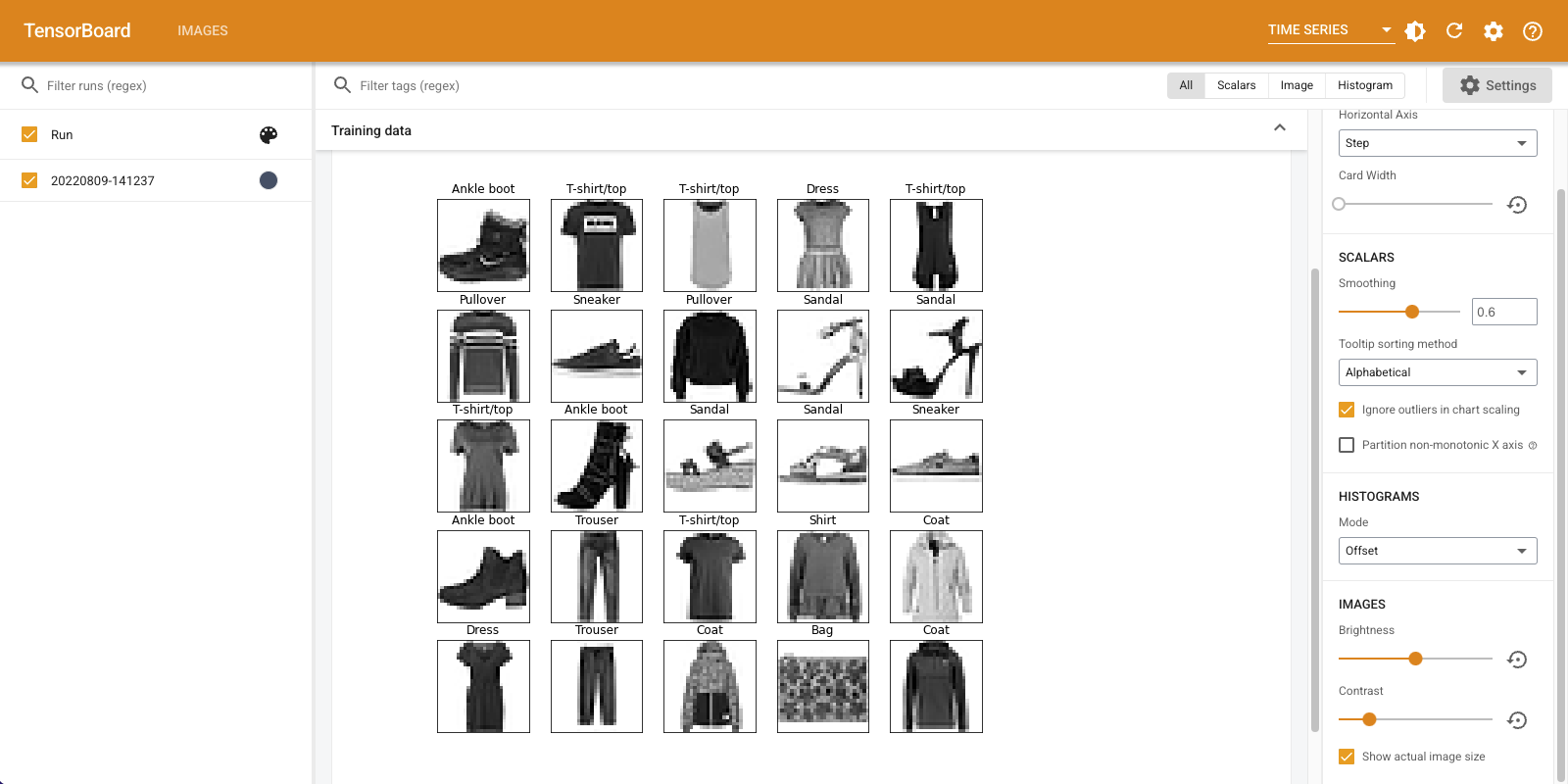
在图片分类器中使用TensorBoard
之前我们通过TensorBoard了解了Fashion-MNIST数据集的概要,但是TensorBoard的功能不止于此。
首先构建分类模型:
model = keras.models.Sequential([
keras.layers.Flatten(input_shape=(28, 28)),
keras.layers.Dense(32, activation='relu'),
keras.layers.Dense(10, activation='softmax')
])
model.compile(
optimizer='adam',
loss='sparse_categorical_crossentropy',
metrics=['accuracy']
)
我们想使用混淆矩阵详细了解分类器对测试数据的性能。因此接下来定义一个函数,专门计算混淆矩阵。具体来说,
- 使用model.predict预测该epoch的所有测试用例的标签,得到
test_pred - 调用
sklearn.metrics.confusion_matrix直接计算混淆矩阵 - 使用
matplotlib将混淆矩阵可视化 - 将
matplotlib生成的图片转为tensor,最后变成log储存
下面是前两步所需的操作:
def log_confusion_matrix(epoch, logs):
# Use the model to predict the values from the validation dataset.
test_pred_raw = model.predict(test_images)
test_pred = np.argmax(test_pred_raw, axis=1)
# Calculate the confusion matrix.
cm = sklearn.metrics.confusion_matrix(test_labels, test_pred)
# Log the confusion matrix as an image summary.
figure = plot_confusion_matrix(cm, class_names=class_names)
cm_image = plot_to_image(figure)
# Log the confusion matrix as an image summary.
with file_writer_cm.as_default():
tf.summary.image("Confusion Matrix", cm_image, step=epoch)
下面是第三步所需的可视化函数:
def plot_confusion_matrix(cm, class_names):
"""
Returns a matplotlib figure containing the plotted confusion matrix.
Args:
cm (array, shape = [n, n]): a confusion matrix of integer classes
class_names (array, shape = [n]): String names of the integer classes
"""
figure = plt.figure(figsize=(8, 8))
plt.imshow(cm, interpolation='nearest', cmap=plt.cm.Blues)
plt.title("Confusion matrix")
plt.colorbar()
tick_marks = np.arange(len(class_names))
plt.xticks(tick_marks, class_names, rotation=45)
plt.yticks(tick_marks, class_names)
# Normalize the confusion matrix.
cm = np.around(cm.astype('float') / cm.sum(axis=1)[:, np.newaxis], decimals=2)
# Use white text if squares are dark; otherwise black.
threshold = cm.max() / 2.
for i, j in itertools.product(range(cm.shape[0]), range(cm.shape[1])):
color = "white" if cm[i, j] > threshold else "black"
plt.text(j, i, cm[i, j], horizontalalignment="center", color=color)
plt.tight_layout()
plt.ylabel('True label')
plt.xlabel('Predicted label')
return figure
下面是第四步所需的tensor转化和储存函数以及其他回调函数:
# Clear out prior logging data.
!rm -rf logs/image
logdir = "logs/image/" + datetime.now().strftime("%Y%m%d-%H%M%S")
# Define the basic TensorBoard callback.
tensorboard_callback = keras.callbacks.TensorBoard(log_dir=logdir)
file_writer_cm = tf.summary.create_file_writer(logdir + '/cm')
让我们开始训练:
# Start TensorBoard.
%tensorboard --logdir logs/image
# Train the classifier.
model.fit(
train_images,
train_labels,
epochs=5,
verbose=0, # Suppress chatty output
callbacks=[tensorboard_callback, cm_callback],
validation_data=(test_images, test_labels),
)
请注意,此时我先调用的TensorBoard,然后开始的训练,并且我设置了verbose=0,意味着信息完全通过TensorBoard动态展示。训练过程中你就可以看到参数的变化。
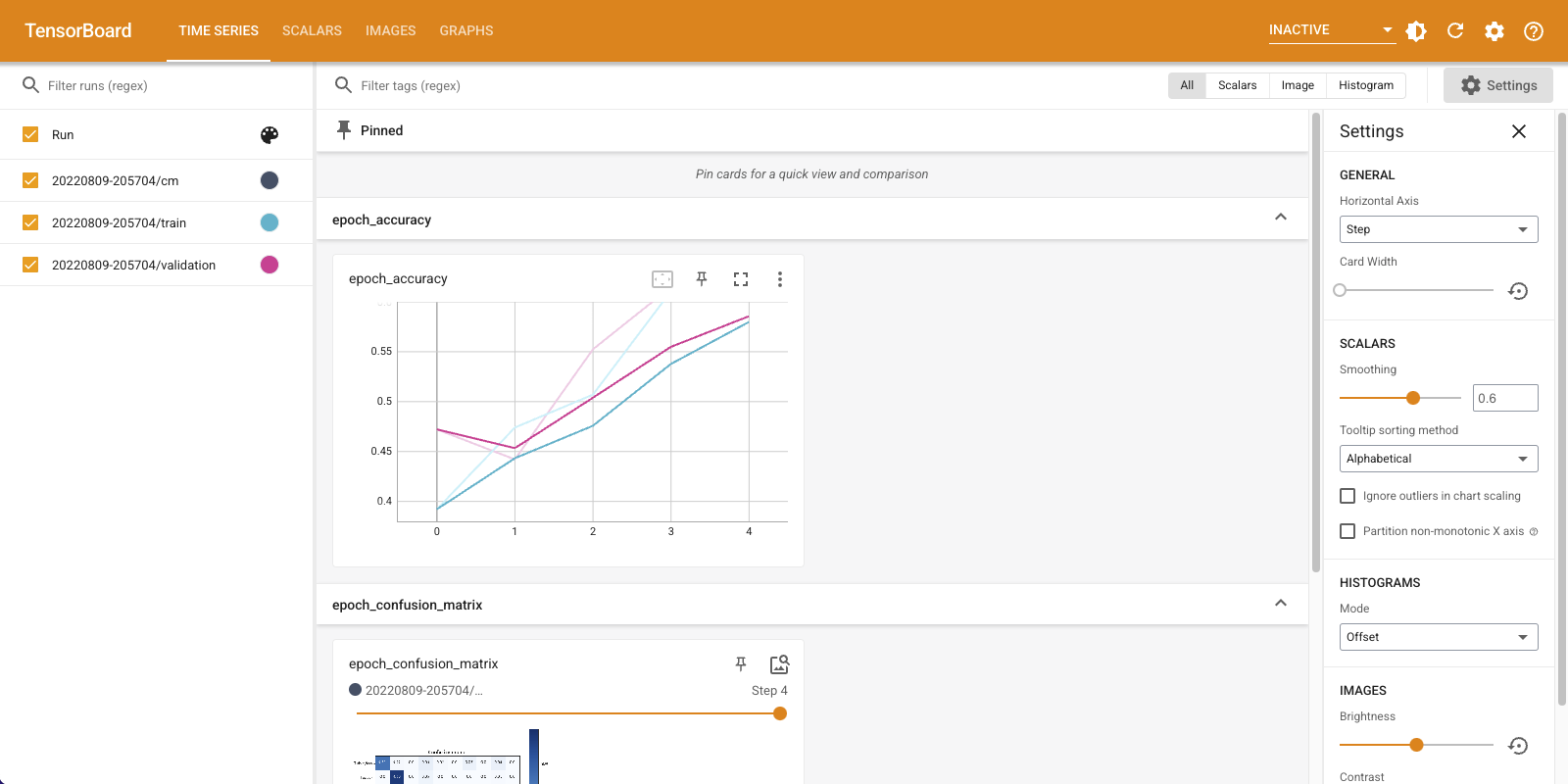
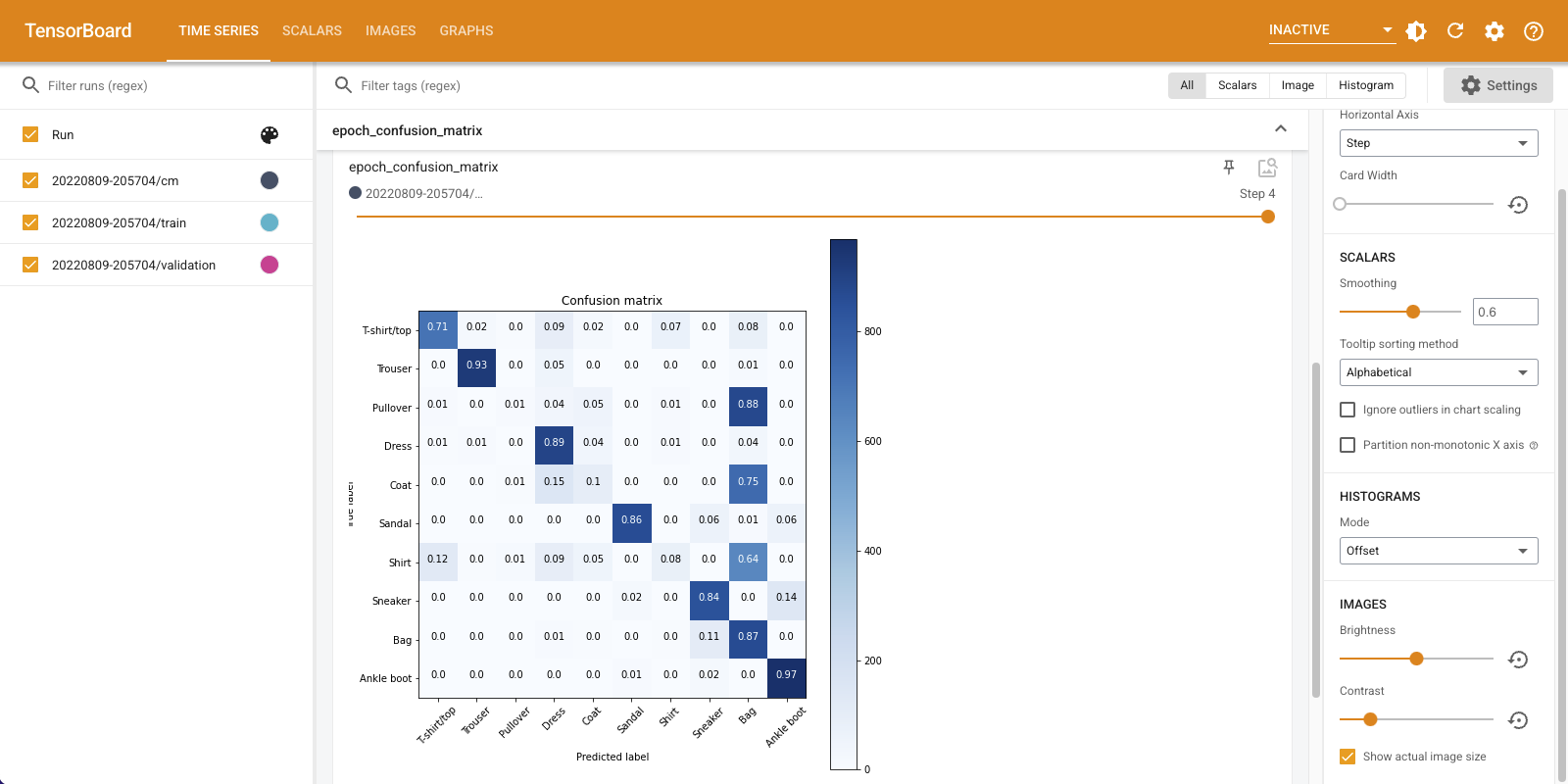
你还可以看到,随着训练的进行,矩阵是如何发生变化的:沿着对角线的正方形会逐渐变暗,而矩阵的其余部分趋向于0和白色。这意味着分类器正在不断改进。
本博客所有文章除特别声明外,均采用 CC BY-SA 3.0协议 。转载请注明出处!